Split PDFs
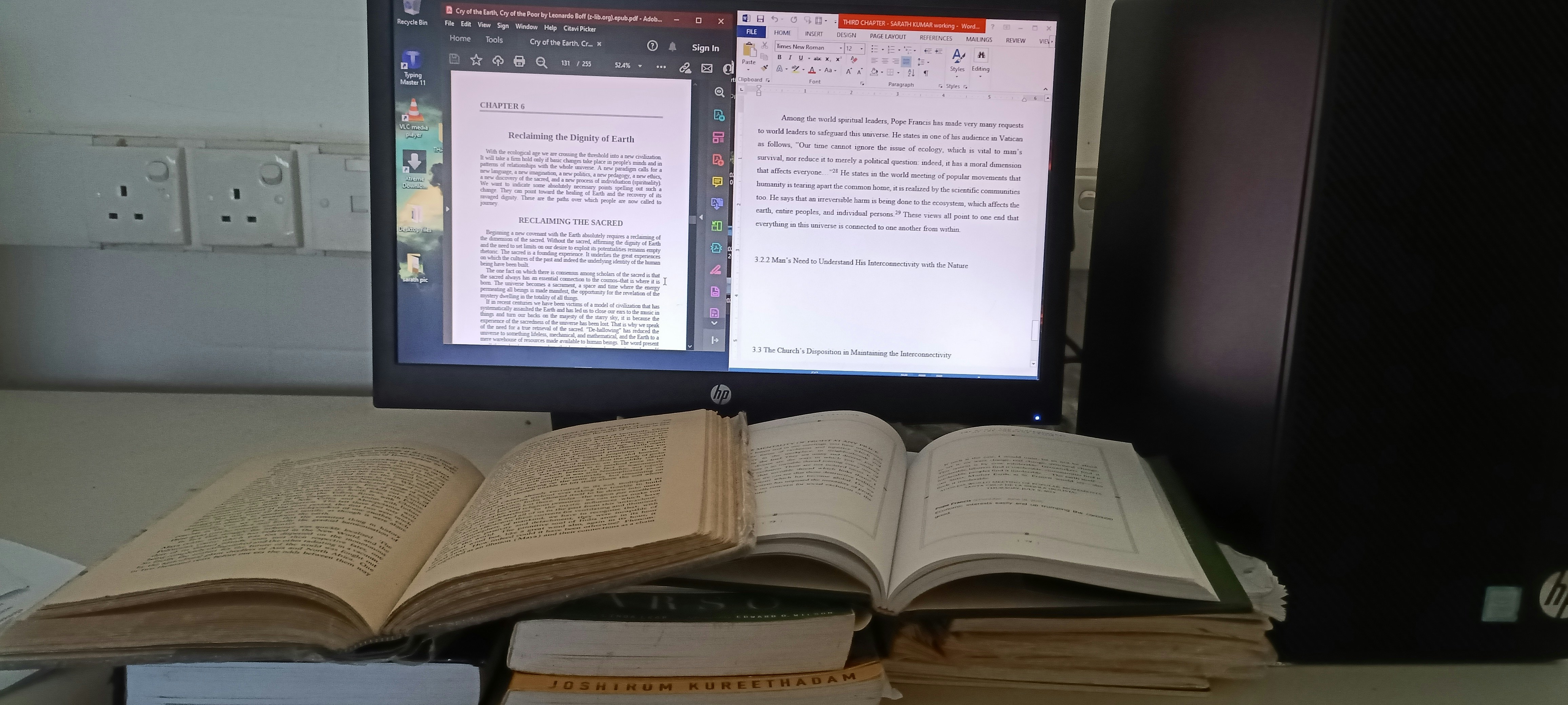
Understanding PDF Files and the Need for Splitting
Portable Document Format (PDF) files have gained immense popularity due to their versatility and ability to preserve document formatting across various platforms. Widely used in both personal and professional settings, PDFs serve as a preferred choice for sharing documents, ranging from contracts and reports to eBooks and manuals. Their inherent security features, such as password protection and digital signatures, further enhance their desirability, making them an integral part of document management.
However, there are instances where handling PDFs can become cumbersome, particularly when dealing with large files. Large PDF documents can be challenging to navigate, especially when users seek specific information contained within a lengthy report or an extensive eBook. In such scenarios, splitting a PDF file into smaller, more manageable segments becomes essential. This process enables users to extract specific pages or sections, thereby enhancing ease of access and facilitating focused presentations. For example, an educator may need to share particular chapters from a textbook with students, necessitating the splitting of the original PDF to retain only relevant content.
Moreover, sharing specific parts of a PDF can greatly enhance collaboration within teams. When collaborating on a project, stakeholders often require only certain sections of a document for their review. By splitting the PDF, professionals can ensure that colleagues receive precisely what they need, devoid of unnecessary information that can lead to confusion. The effective management of PDF files, therefore, involves not just merging or converting formats but also strategically splitting documents to support better organization and accessibility of information.
Various Methods to Split PDF Files
When it comes to splitting PDF files, users have a variety of techniques at their disposal. The methods range from simple manual approaches to advanced software solutions, allowing for flexibility depending on user preferences and needs. One commonly used traditional method is to utilize the print options available in most PDF readers. By selecting the pages one wishes to save as a separate file, users can print to PDF and save only the chosen pages. This approach is straightforward but may lack the sophistication necessary for users requiring more control over the output.
In contrast, dedicated PDF editing software offers a host of features designed specifically for splitting PDFs efficiently. Programs like Adobe Acrobat provide users with the ability to split files by a specified number of pages, file size, or bookmarks. This granularity ensures that users can tailor their splits to suit particular requirements, making it an effective choice for those who work frequently with large documents. Moreover, many of these software solutions also include additional functionalities such as merging, annotating, and securing PDFs, adding further value beyond just splitting capabilities.
For those seeking quick and easy solutions without the need for installation, online tools present an attractive alternative. Various online services allow users to upload their PDF files and apply split functions directly within a web browser. These platforms typically support a range of splitting options, including page ranges and single-page extraction. However, users should consider security and privacy implications when uploading sensitive documents. It is advisable to choose reputable online services with clear privacy policies. Overall, whether opting for traditional methods, software solutions, or online tools, the right technique for splitting PDF files depends on individual needs and the complexity of the task at hand.
Step-by-Step Guide to Splitting PDFs Using Popular Tools
Splitting PDFs can be accomplished through various tools that are user-friendly and efficient. Below are detailed instructions on how to split PDF files using three popular applications: Adobe Acrobat, Smallpdf, and Preview on Mac.
Using Adobe Acrobat: To begin, open your PDF file with Adobe Acrobat. Navigate to the right pane and select “Organize Pages.” On the toolbar that appears, click on the “Split” option. You will be presented with options to split the document by the number of pages, by file size, or by top-level bookmarks. After selecting your desired option, click “Output Options” to choose where to save the split files and how to name them. Finally, click “OK” to initiate the splitting process and then “Split” to complete the action.
Using Smallpdf: Visit the Smallpdf website and find the PDF Splitter feature. Drag and drop your PDF into the designated area, or use the “Choose File” button to upload it. Once uploaded, you will see options to either extract pages or split by specific sections. Select the option that best suits your needs and highlight the pages you want to keep. After making your selections, click “Split PDF” and wait for the tool to process your request. Once done, you can download the newly created PDF files directly to your device.
Using Preview on Mac: Open the PDF file in the Preview application. Go to the “View” menu and select “Thumbnails” to display all pages as thumbnails on the sidebar. Drag the pages you wish to split out of the sidebar and into a new window on your desktop. Alternatively, you can select “File,” then “Export as PDF” to save the selected pages as a new PDF document. This method is straightforward and effective for quick splits.
These tools provide varied functionalities for splitting PDF files, enabling users to manage their documents efficiently. By following the outlined steps, you can effortlessly partition PDFs according to your requirements.
Tips and Best Practices for Managing Your PDF Files
After you have split your PDF files, it is essential to adopt effective management practices to enhance accessibility and security. One of the first steps is to establish proper file naming conventions. Use descriptive and relevant names that indicate the content and date of the documents. This will make it easier for you and others to identify files quickly. For instance, incorporating dates in a YYYY-MM-DD format can help maintain chronological order.
Organization is another critical element to consider when managing your split PDFs. Create dedicated folders for different projects or categories, allowing for efficient navigation. Within these folders, group related documents to further streamline your workflow. Using subfolders can help you maintain a structured hierarchy, enabling quick access and retrieval of information when needed.
When it comes to storing and sharing split PDFs, prioritize security. Use cloud storage solutions that provide encryption to safeguard sensitive data. When sharing files, consider utilizing password protection or limited access permissions to ensure that only authorized individuals can view the documents. Additionally, always keep in mind the importance of backing up important files. Utilize external hard drives or additional cloud solutions to create duplicate copies of crucial documents, reducing the risk of data loss.
Moreover, maintaining document integrity post-editing is vital. Use reliable software tools that preserve the original formatting and quality of the PDFs when making changes. Regularly audit your files to ensure they remain intact and free from corruption. Lastly, consider establishing a regular review schedule to keep your PDF library updated and organized. Following these best practices will not only help you manage split PDF files effectively, but also minimize errors and mishaps in your document management endeavors.
