1. Introduction
In today’s fast-paced digital world, paperwork has gone virtual—and so have signatures. Whether you’re closing a business deal, submitting a legal agreement, or approving a contract, the need to sign PDF documents securely and efficiently has never been greater.PDF Signature Securely and Easily.
Online PDF signature tools offer unmatched convenience, robust security, and legal validity. With just a few clicks, you can sign documents from anywhere, at any time—without printing, scanning, or mailing.PDF Signature Securely and Easily.
2. What is a PDF Signature?
A PDF signature can be either an electronic signature (eSignature) or a digital signature.
- Electronic Signature: A broad term for any signature applied electronically—typed, drawn, or uploaded.
- Digital Signature: A type of eSignature that uses a digital certificate to verify the signer’s identity and ensure the document hasn’t been altered.
Common Use Cases:
- Business contracts and NDAs
- Client agreements for freelancers
- Government and university forms
- Internal HR or legal documents
3. Key Features of Our PDF Signature Tool
Our online PDF signature tool is designed to make signing simple, secure, and legally binding. Here’s what you get:
- ✅ Drag & Drop Interface – Quickly upload your PDFs.
- ✍️ Multiple Signature Methods – Draw, type, upload, or use a digital certificate.
- 🛡️ Legally Binding eSignatures – Compliant with major regulations like eIDAS and UETA.
- 🔐 Secure Encryption – Protects your documents at every stage.
- 🌐 100% Browser-Based – No software downloads required.
- 📱 Multi-device Support – Works flawlessly on desktop, tablet, and mobile.
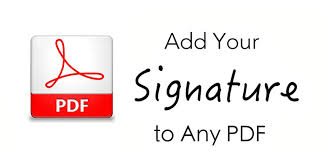
4. How to Sign a PDF Online
Signing your PDF is easy. Just follow these steps:
- Upload your PDF via drag and drop or file picker.
- Choose your signature method – draw it with your mouse, type it in your preferred font, upload an image, or use a certificate.
- Place the signature exactly where needed on the document.
- Download or share the signed file instantly.
5. Why Choose Our PDF Signature Tool?
- ⚡ Fast and Intuitive – Designed for smooth user experience.
- 💸 Free Version Available – Sign with no hidden fees.
- ✅ GDPR & eIDAS Compliant – Sign with confidence and legality.
- 🤝 Trusted by Professionals – Used in law, finance, education, and business sectors globally.
6. PDF Signature Use Cases
- 📄 Business Contracts & NDAs – Finalize deals remotely.
- 🧾 Freelancer Agreements – Close gigs quickly and professionally.
- 🎓 School & University Forms – Submit paperwork on time.
- ⚖️ Legal Documents – Maintain legal validity with secure digital signatures.
7. FAQ: PDF Signature
Q: Is an eSignature legally valid?
A: Yes, eSignatures are legally binding under laws like eIDAS (EU), ESIGN Act, and UETA (US).
Q: Can I sign multiple PDFs?
A: Absolutely. Our tool supports bulk signing to save your time.
Q: Is it secure to sign PDFs online?
A: Yes. We use industry-grade encryption to protect your data and documents.
Q: Do I need an account to sign a PDF?
A: No account is required for basic signing—sign and download right away.
8. Try Our PDF Signature Tool Now
Ready to sign your documents in seconds?
👉 Start Signing Your PDFs Online – It’s Free!
Click the button, upload your PDF, and sign instantly from your browser.
9. Explore More PDF Tools
Make your document management even easier with our full suite of PDF tools:
